Introducing my SCOM Maintenance Mode Tool: Available Here
Features
- Detection of all Root Management Servers
- Instant Maintenance Mode
- Remote Maintenance Mode
- Start Maintenance Mode
- Stop Maintenance Mode
- Maintenance Mode Check
- This program was designed to be simple. In our environment it lives on a network share and we have a link on the desktop of each server pointing to it. The program defaults to running against the current computer. This program makes a call to the SCOM SDK to put the computers Windows Computer class and all subclasses into maintenance mode. This allows for ‘instant’ maintenance mode, once the program pops up and says that the computer is in maintenance mode, it is.
This tool requires the Microsoft.EnterpriseManagement.OperationsManager.dll which is available on any computer that has the SCOM agent installed on it. The install location is usually
C:\Program Files\System Center Operations Manager 2007\SDK Binaries
and you want the Microsoft.EnterpriseManagement.OperationsManager.dll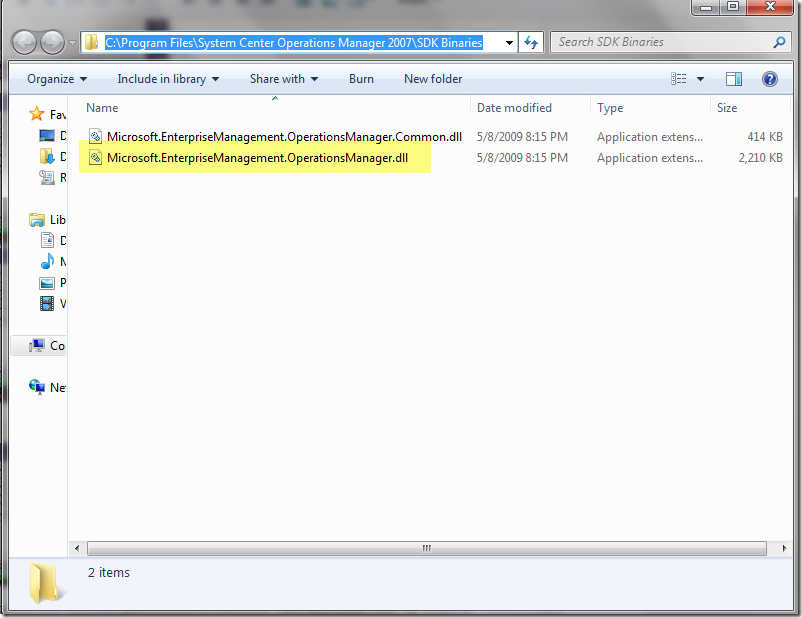
You then can put my executable and this DLL on a network share and run it from any of your computers.
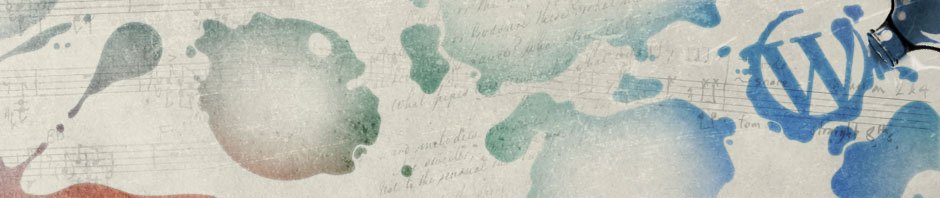
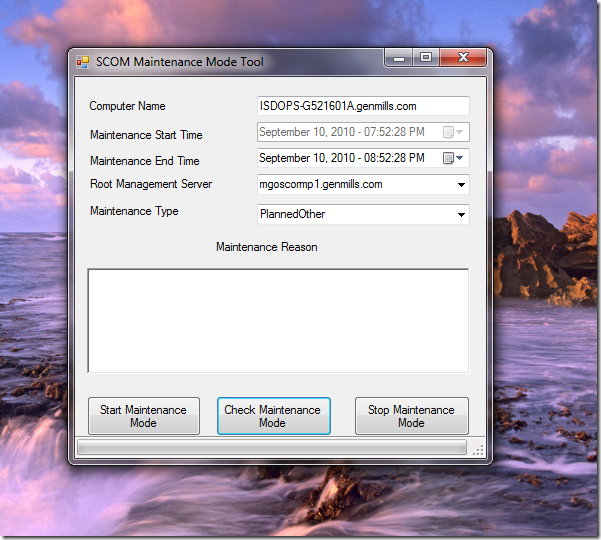
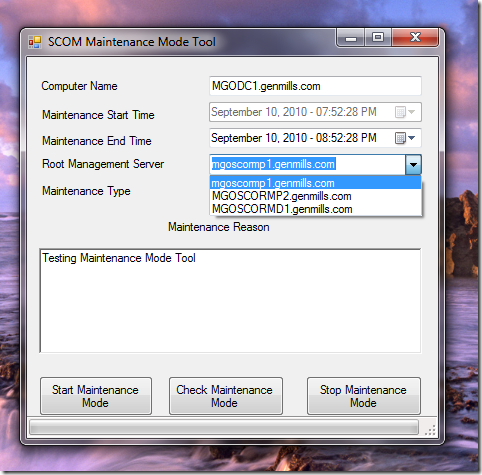
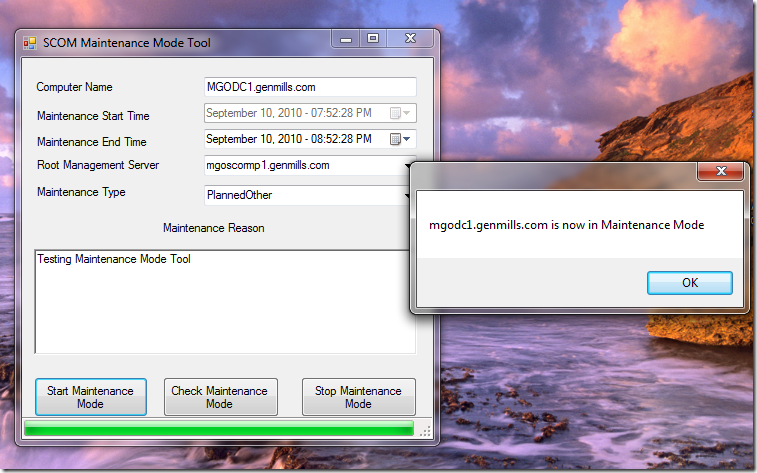
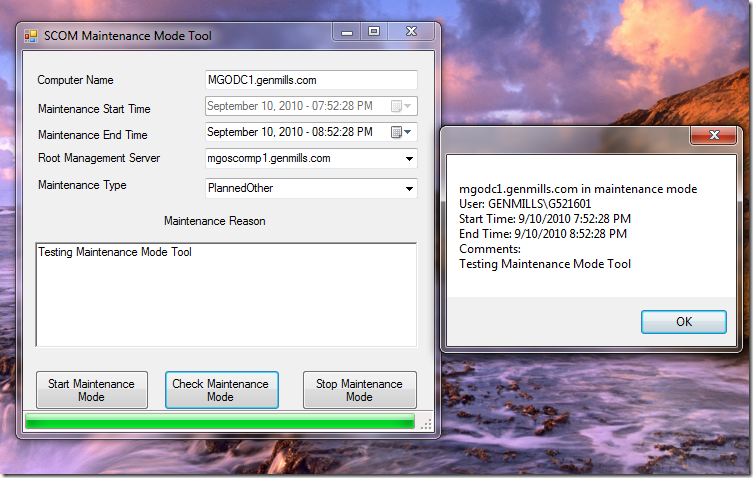
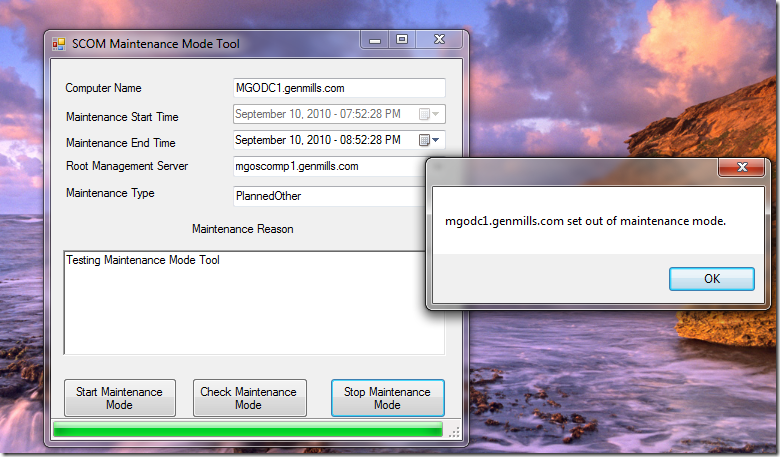
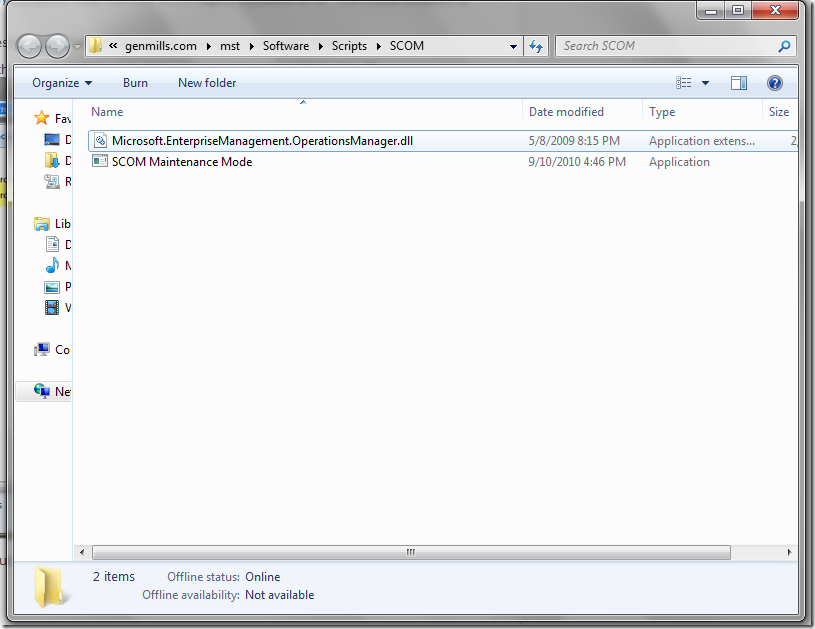
Hello
Is the SCOM Maintenance mode tool free to download and use?
One thing I want to do is have users with the SCOM Operators roll to be able to put servers into maintainance mode. Will this toll allow and Operator to do this? or do I need to set it up to run with an Administrator Run As Account? if can this be done with your tool
Thanks very much in advance
Ernest,
Yes this tool is free!
I did not tackle any idea of a Run-As account for the public release of this tool. Instead I am relying on the SCOM administrator to give the people who will be running the tool enough permissions inside of SCOM to put things into MM. I believe the correct permissions for someone to be able to control MM are “Advanced Operator”.
Pingback: SCOM Maintenance Mode Tool : Version 1.1 | Living with SCOM
When runing from a share where On W2k8 R2 and windows 2003 machine Microsoft.EnterpriseManagement.OperationsManager.Common.dll and Microsoft.EnterpriseManagement.OperationsManager.dll also exist (R2 version) it continue to come with this error:
************** Exception Text **************
Microsoft.EnterpriseManagement.Common.ServiceNotRunningException: The sdk service is either not running or not yet initialized. —> System.ServiceModel.EndpointNotFoundException: Could not connect to net.tcp://xxxx.company.local:5724/SdkDataAccess. The connection attempt lasted for a time span of 00:00:21.0210050. TCP error code 10060: A connection attempt failed because the connected party did not properly respond after a period of time, or established connection failed because connected host has failed to respond xxx.xxx.xxx.xxx:5724. —>
Somehow it detect another server then the RMS server – can I somehow specified which server it should look for RMS role
Peter,
The tool should be detecting all RMSs in your environment and putting them into the drop down list. Simply select the other RMS from the drop down list and it will run all the queries against that other RMS. Here is the section of code I use to detect all of the RMSs
So, that connect to whatever domain you are currently in and looks for any object with a CN of SDKServiceSCP, I then pull the servicedns name from all of the returned entries and place them into the drop down list. This is the same way (I believe) that the SCOM console detects ‘registered servers’. So, if you have some entries in the list that shouldn’t be there (decommissioned) simply clean up the AD record corresponding to the decommissioned server. If you need any more clarification or would like to see the tool changed some how I am always up for suggestions!
I found this website by mistake but I can say it seems to be a great tool! I will be testing it.
Great Too!
I do have one question. How do you activate or use the Start Maintenance Time? It’s grayed out.
Hey Adam,
This is a feature that I never actually got a chance to implement. I havn’t had much time to look at or work on this tool in awhile as I have changed roles at my company (I am now responsible for Opalis). I will release this tool on codeplex with the corresponding source code if anyone wants to pick it up.
-Ryan
Thanks for the quick reply. I’m not a programmer, but I would like to take a look at your code. I also need to look into Opalis and look forward to any news from you.
Thanks again,
Adam